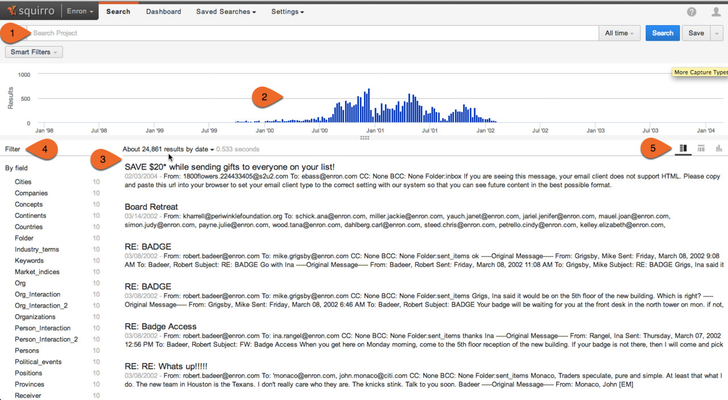The main UI you encounter upon loading a new Squirro instance is the Search screen. Depending on your data, this may be loaded with data or waiting for you to upload your data. Like everywhere else in Squirro, all elements of the UI are connected, so e.g. selecting a particular value for a facet or a particular time range in a chart changes the entire Dashboard and selecting a facet on the Search Screen will change the results displayed and the Frequency Graph.
Main UI elements
The Search Field (1)
The Search Field accepts your search query. You can use operators (see below) to make your query more efficient. To execute your search, press the Search button. You can save your query using the Save button.
The Frequency Graph (2)
The page is headed by the Frequency Graph, displaying the frequency of documents that meet the search query over time. You can use this to manually refine the time range and to gain an overview over the temporal distribution of your data. Once you have selected a range, you can use the Zoom to selection command in the right upper corner of the Frequency Graph to focus in on a particular range of time.
Results (3)
The results are displayed below the Frequency Graph. These results represent documents that match the search query.
Filters (4)
To the left of the results, Filters are represented as a column. These filters include document metadata filters (such as source filtering) and filtering by facets (under the 'By field' item).