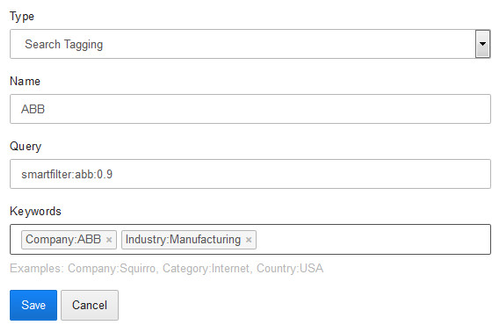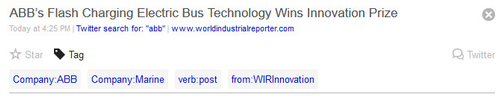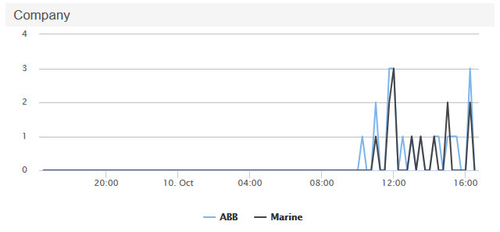Search tagging is an enrichment, used to add tags to incoming items. This way items can for example be assigned a certain product name based on a Smart Filter match or a company name based on a full text search result.
Table of Contents
Using Search Tagging
Search tagging is fully configurable in the user interface. The following sections describe the process to set up search tagging. Search tagging is especially useful in dashboards, where it can be used in the charts to display distribution of results.
Preparation
On the Search screen, construct the query that will serve as a basis for your tagging. This can include Smart Filters, filter drill-down options, full text search terms, etc.
Once you are happy with the result, copy the query from the search field.
Configuration
Then open the Enrich screen and create a new enrichment by pressing "New Enrichment".
In the resulting form select the enrichment type "Search Tagging" and fill in the values:
- Enter a descriptive name, such as "ABB".
- Paste or formulate the query
- Enter the keyword to be assigned to each item that matches the query. This is a keyword and value separated by colon. Multiple such combinations can be separated by comma.
After saving the enrichment all new items will be tagged with the given keyword(s).
Using the API
The Enrichments API allows creating, updating and deleting of search tagging. In the API search tagging has the type keyword.
Caveats
Asynchronous Processing
Search tagging, especially when used with Smart Filters, can be a resource-intensive process. For that reason, this step is run asynchronously in the Pipeline. As a result items that are searchable and displayed may not yet have their search tags applied. See the Filtering step for details on this behavior.
Historical Tagging
From the moment a search tagging has been set up it applies to all new items. All items that are already in the index are not processed at that time. Please contact Support if you need to tag existing items.
Single keywords
In the filter list on the search result screen, keywords with only one value are not displayed. So for example if you tag items with "Company:ABB" and there is no other company defined, the filter list will not show that selection. You can still search for those values however, display the values in the item's tags and also use the keyword in dashboard visualizations.
Recursion and Ordering
Ordering of search taggings in a project is not guaranteed. But it is still possible to chain search tagging rules as the tags are processed twice.
Assume as an example the following search tagging definitions:
| Name | Query | Keywords | |
|---|---|---|---|
| 1 | Personnel Change Catalyst | smartfilter:personnel_changes:0.5 | Catalyst:Personnel |
| 2 | Generic Catalyst | Catalyst:Personnel OR Catalyst:Financial | Catalyst:Company |
When an item is processed it now runs through this list of search taggings in phases.
In the first phase, the first search tagging rule for personnel changes matches and the value "Personnel" is added to the "Catalyst" keyword. However the second rule will not yet match, because the original item doesn't match the query.
Because the item changed as a result of a search tagging, it is now processed a second time. In this second phase the second rule will also match. As a result the "Company" value is also added to the "Catalyst" keyword and the item will now contain both values.
The process stops after the second stage to avoid infinite loops - so further chaining is not possible.