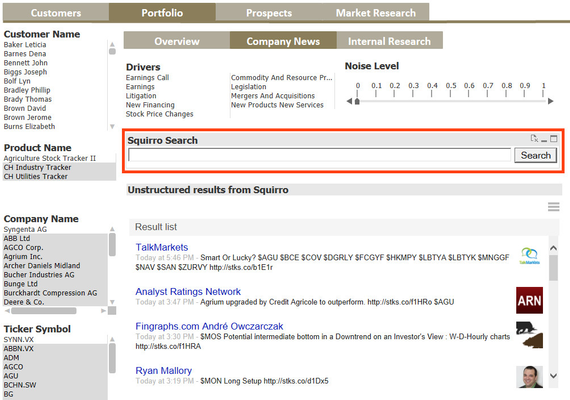Look & Feel
Technical Details
Squirro Search object properties in WebView
Visual Properties (Presentation tab / Caption tab)
| Visual configuration |
|
Configuration Properties
The logical configuration of the Search extension is configured via the "Squirro Search" tab.
Most configurations can be set hard coded or via Qlik variables from the load script.
Squirro Settings tab
...
Setting
...
example
...
explanation
...
- e.g. "internal_research_id"
...
- offered via Dropdown menu
- any dimension which is loaded in QlikView can be chosen
- in order for the Search to work meaningfully one Qlik dimension (ID Field) must hold the exact same values like the Squirro internal ID (ID Selector) which is returned from Squirro into Qlikview
- when a query is typed into the Search field, the query string will be submitted to Squirro
- Squirro will return its internal IDs (ID Selector) of all matching results into QlikView
- inside QlikView all corresponding dimension values will react
...
- variable: vSquirroIDSelector
- value: "id"
...
- see explanation of "ID Field" above
- specify the Squirro internal ID for mapping to a QlikView dimension holding the same values
...
- variable: vSquirroToken
- value: 22ce6730d601a705........430718ec4e65d33971f
...
- specifying Squirro API access token
...
- variable: vSquirroProjectID
- value: 7sJQVzBdSECah5_ONGtvllx
...
- specifying the Squirro Project ID
...
- variable: vSquirroClusterID
- value: http://my-squirrobox.local
...
This page can now be found at Qlik Sense on the Squirro Docs site.