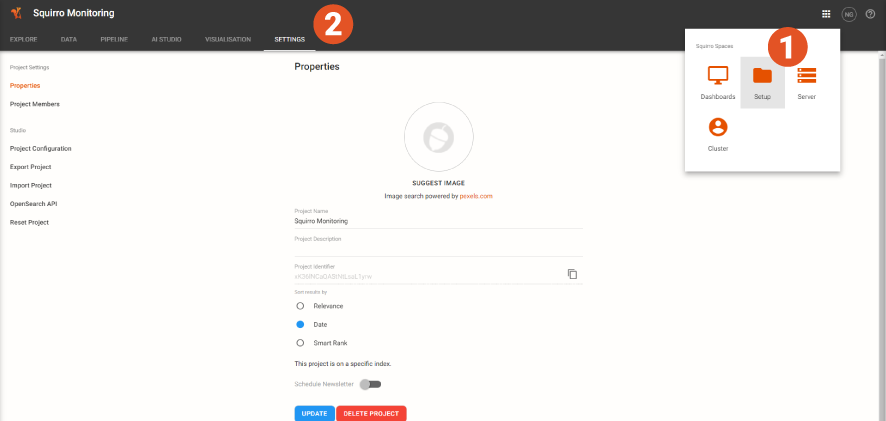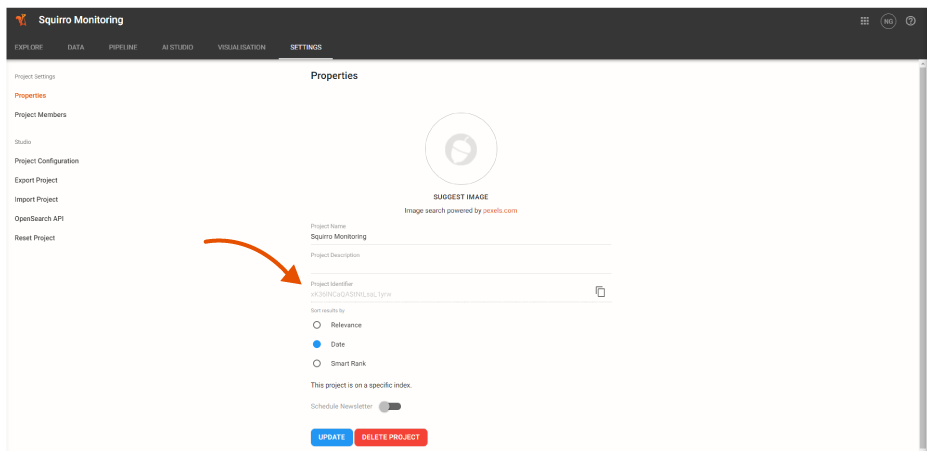For loading To load data into Squirro, you will need to set up a connection. This requires configuration options , that are used by the various command-line tools, including the SDK, the APIAPIs, etc.
Table of Contents
| Table of Contents | ||||
|---|---|---|---|---|
|
To connect to Squirro through the command line, you will require three pieces of information:
your Cluster
...
URL
your Project Identifier (Project ID)
an Authentication Token
Follow the steps in the guide below to obtain this information from your Squirro account.
Locate Your Cluster URL
Generally, the cluster url is structured as: https://box<yourproject>.ipsquirro.address. For the cloud version, this is generally httpscloud
For detailed instructions on how to locate your cluster URL, follow the steps below:
The Project Identifier is displayed. Click on the copy icon to copy it to the clipboard.
...
1. Log in to http://customerstart.squirro.biz or similar.
| Note |
|---|
The self-signed certificate that is deployed by default will cause problems with the command-line utilities and show warnings in browsers. To fix this, a SSL certificate can be installed. As a workaround, the HTTP version of Squirro can be accessed on port 81 - http://box.ip.address:81. |
Authentication Token
For this purpose, the Squirro API uses authentication tokens. To create such a token:
Open the Squirro web interface and log in as the user you'll want to use for API access.
Open the user dropdown menu My Account on the top right, then click API Access.
In the resulting screen under User Token press Generate. The text field will then be populated with a token:
If the text field already has a token, then simply copy that value. If you press Renew the current token will be invalidated and a new one is created.
| Note |
|---|
Treat this token like you would your account password. The token gives full access to that account. |
Project Identifier
When working with projects, for example, to search for items, the project's identifier is needed. The user interface provides this identifier:
...
Log into Squirro.
...
In the *Setup* space, select the SETTINGS tab and click Properties.
com using your Squirro ID.
2. Click My Instances in the upper right-hand corner of the dashboard.
...
3. Select the instance you’d like to connect to, or create a new instance using the Plus Icon (![]() ) in the upper right-hand corner of the dashboard.
) in the upper right-hand corner of the dashboard.
...
4. Locate your instance in the list and copy the Endpoint URL. Your cluster URL is the same as the Endpoint URL listed next to the instance name.
For example, in the screen capture below, the cluster URL for the demos instance is https://demos.squirro.cloud
...
Locate Your Project Identifier
To locate your project identifier, follow the steps below:
Log in to http://start.squirro.com using your Squirro ID.
Navigate to your desired project.
Navigate to Setup > Settings.
Click Properties from the left menu.
Copy your Project Identifier from the displayed information.
Locate Your Cluster URL
Generate an Authentication Token
1. Log in to http://start.squirro.com using your Squirro ID.
2. Click My Instances in the upper right-hand corner of the dashboard.
...
3. Click on the specific Instance you’d like to connect to.
4. After the instance loads, click on your initials (two letters within a circle) in the upper-right hand corner menu bar of the dashboard.
...
Note:You must click on your initials after opening a specific instance. Clicking on your initials outside of a specific instance brings up a different account menu.
5. Click My Account.
6. Click API Access from the menu on the left-hand side of the screen.
...
7. Click Generate under the User Token heading.
...
8. Copy the token and store it securely, you now have all the information you need to connect!
⚠️ Warning: Do not share your token, anyone with a copy of it can access your project!
🗒️ Note: If you need to change your token, simply navigate back to the API Access screen and click Renew to generate a new token. (Your previously-generated token will no longer work, and will need to be updated anywhere it is currently in use.)
...