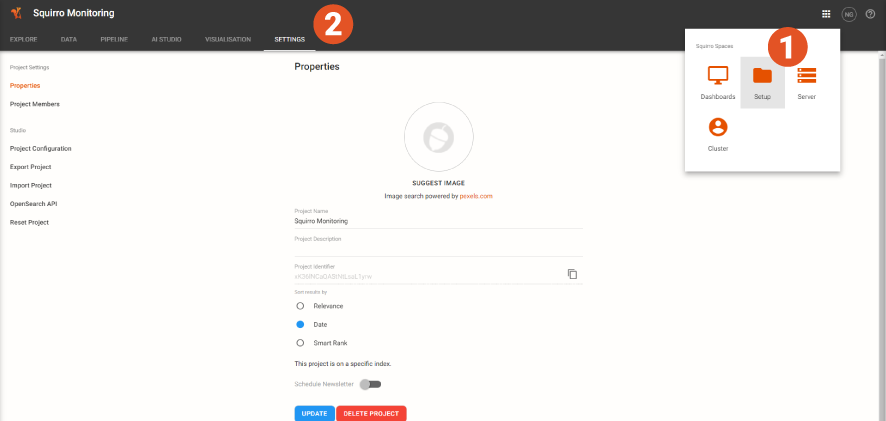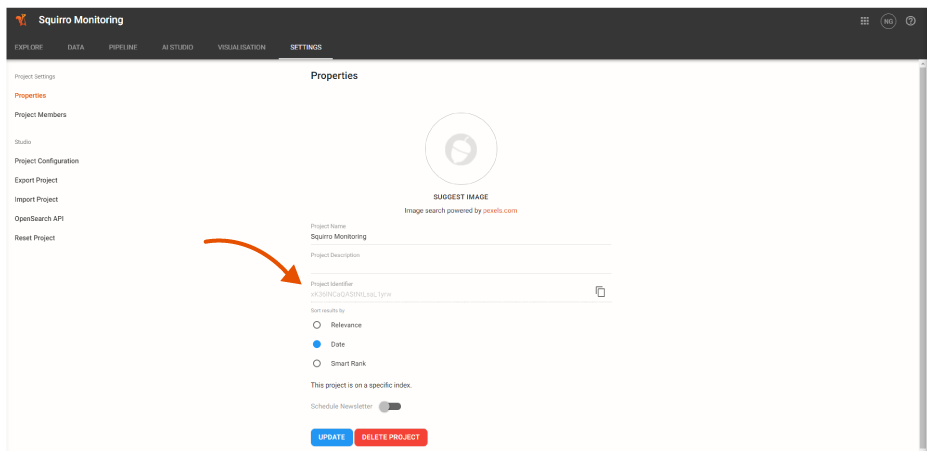To load data into Squirro, you need to set up a connection. This requires configuration options that are used by the various command-line tools, including the SDK, APIs, etc.
Table of Contents
| Table of Contents | |
|---|---|
| outline | true | exclude | Table of Contents
To connect to Squirro through the command line, you will require three pieces of information:
...
4. Locate your instance in the list and copy the Endpoint URL. Your cluster URL is the same as the Endpoint URL listed next to the instance name.
For example, in 🗒️ Example: In the screen capture below, the cluster URL for the demos instance is https://demos.squirro.cloud
...
Log in to http://start.squirro.com using your Squirro ID.
Navigate to your desired project.
Navigate to Setup > Settings.
Click Properties from the left menu.
Copy your Project Identifier from the displayed information.
Locate Your Cluster URL
Generate an Authentication Token
...
4. After the instance loads, click on your initials (two letters within a circle) in the upper-right hand corner menu bar of the dashboard.
...
Note:You must click on your initials after opening a specific instance. Clicking on your initials outside of a specific instance brings up a different account menu.
...
5.
Click My Account.
...
Click API Access from the menu on the left-hand side of the screen.
...
...
Click Generate under the User Token heading.
...
...
Copy the token and store it securely, you now have all the information you need to connect
...
.
⚠️ Warning: Do not share your token, anyone with a copy of it can access your project. Treat it like a password!
🗒️ Note: If you need to change your token, simply navigate back to the API Access screen and click Renew to generate a new token. (Your previously-generated token will no longer work, and will need to be updated anywhere it is currently in use.)
...