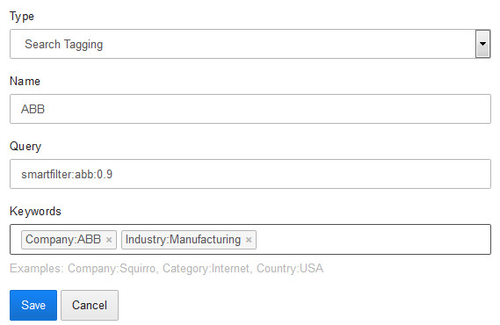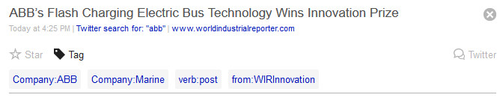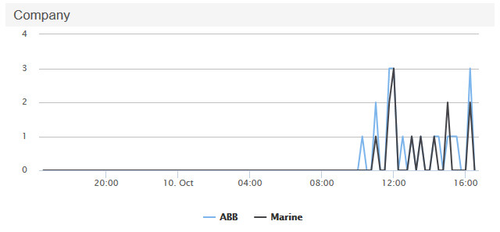...
Once you are happy with the result, copy the query from the search field.
Configuration
Then open the Enrich screen and create a new enrichment by pressing "New Enrichment".
In the resulting form select the enrichment type "Search Tagging" and fill in the values:
- Enter a descriptive name, such as "ABB".
- Paste or formulate the query
- Enter the keyword to be assigned to each item that matches the query. This is a keyword and value separated by colon. Multiple such combinations can be separated by comma.
...
After saving the enrichment all new items will be tagged with the given keyword(s).
...
From the moment a search tagging has been set up it applies to all new items. All items that are already in the index are not processed at that time. Please contact Support if you need to tag existing items.
Single keywords
In the filter list on the search result screen, keywords with only one value are not displayed. So for example if you tag items with "Company:ABB" and there is no other company defined, the filter list will not show that selection. You can still search for those values however, display the values in the item's tags and also use the keyword in dashboard visualizations.
Recursion and Ordering
Ordering of search taggings in a project is not guaranteed. But it is still possible to chain search tagging rules as the tags are processed twice.
Assume as an example the following search tagging definitions:
...
| Name | Query | Keywords | |
|---|---|---|---|
| 1 | Personnel Change Catalyst | smartfilter:personnel_changes:0.5 | Catalyst:Personnel |
| 2 | Generic Catalyst | Catalyst:Personnel OR Catalyst:Financial | Catalyst:Company |
...