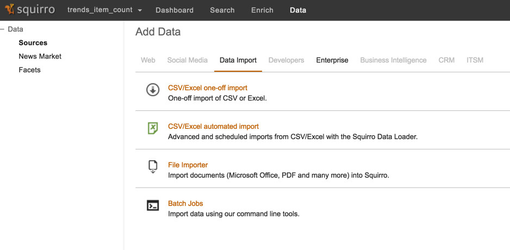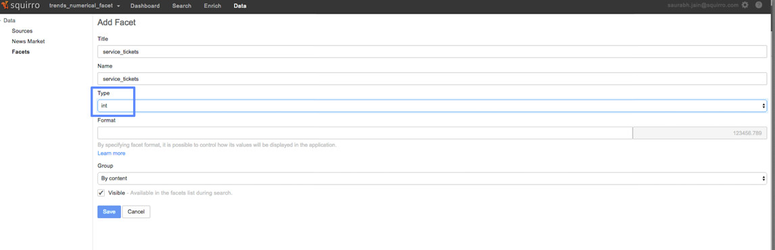...
- Download the csv data for this section of the tutorial from here.
- Create a new Squirro project and upload the CSV data using the "CSV/Excel one-off import" option under the data tab
- While importing data, change the mapping of datetime row header to "Creation Date" while leaving all the other leave the field mappings to their default optiondefaults.
Trend Detection without query
...
- Download the csv data for this section of the tutorial from here.
Create a new Squirro project and add a new facet of type int with name "service_tickets" using the Squirro UI.
Info Please make sure that the new facet is of type "int". Without proper configuration of the facet-type, you will not be able to set up the Trend Detection on this facet.
Now import the CSV data into the Squirro project using the Squirro UI as described in the Scenario 1 set up. Make sure that the "datetime" field from the csv is mapped to "Creation Date" while leaving all the other mappings as Leave all the field mappings to their default while using the CSV importer.
...