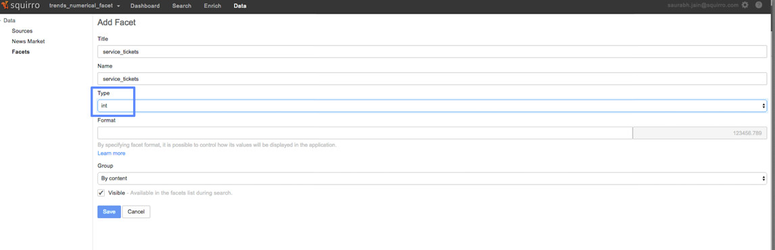...
Importing data into Squirro Project
Since, we are going to set up the Trend Detection on a numerical facet, we will first have to configure a facet into the Squirro project before loading the data. Please follow the steps below to load data into a Squirro project with a numerical facet.
- Download the csv data for this section of the tutorial from here.
Create a new Squirro project and add a new facet of type int with name "service_tickets" using the Squirro UI.
Info Please make sure that the new facet is of type "int". Without proper configuration of the facet-type, you will not be able to set up the Trend Detection on this facet.
Now import the CSV data into the Squirro project using the Squirro UI as described in the Scenario 1 set up. Make sure that the "datetime" field from the csv is mapped to "Creation Date" while leaving all the other mappings as default while using the CSV importer.
Set Up Trend Detection on numerical facet
- One can also use the "Create Trend" modal to create a new trend detection on a numerical facet.
- In the presence of a numerical facet, the "Create Trend" dialog will have an extra checkbox to set up the trend detection on a numerical facet rather than the item counts
- Using this "Numerical Aggregation" checkbox, one can select a particular numerical facet of interest.
- Once a numerical facet has been selected, one can choose the aggregation method to be used on the numerical facet before setting up the trend detection. Possible options for aggregation are: Sum, Average, and Minimum.
- The rest of the workflow for setting up the Trend Detection is similar to the workflow for setting up the Trend Detection on the item-counts.
...