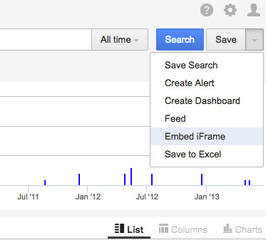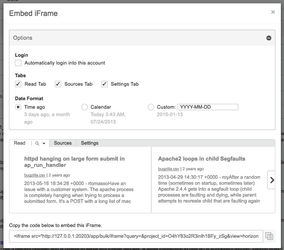...
Chart Types
Pie Chart
The Pie Chart can be is used to display values of a specific facet in a pie format, with legend.
The only configuration required is the facet, which values will be are populated on the chart.
Cloud Chart
The Cloud chart is capable of displaying displays values of several (between 1 and 6) different facets at once.
Each facet can be is assigned a color in which it shall be is displayed on the chart.
Line Chart
...
The Keywords list displays the top keywords for a facet, in a list format, with the number of matches in analysed documents, aswell as percentage based part of the set they represent.
To configure, one is asked to provide a facet which values to display on the chart.
...
More in-depth explanation and usage examples follows up later on this page, in the Configuration section.
...
Pressing Apply will save the widget and show it in its designated spot. The widgets themselves can be moved around too, and they mind the other widgets already in place, ensuring all are visible at any given time. Changing different settings, widget types, and applying the changes, will make makes them visible straight away, without closing the configurator. That allows to pick and choose until the tool most suitable for the task at hand is found.
...
NOTE: When editing an existing Dashboard, pressing Apply on the widget configurator will not actually perform a save on the dashboard itself. To save a dashboard, the user is expected to press Save at the bottom of the page. This differs from the handling on Search page, where all the widgets and their dashboard are saved automatically on every Apply (speaking broader, every change, so for example moving widgets around will cause a dashboard save too). The same auto-save mechanism is used when the edited widget is the first one in a newly created dashboard. In this case applying the widget will save saves it, save the dashboard and reload the page.
...
The Significant Terms configuration is easy for facet content fields , and looks like thisthe following:
When configuring over a special content field (body, title, summary), one is asked also to provide language and the maximum number of results returned.
...
The maximum number of results field affects performance, so exercise caution when increasing the limit.
Share Dashboard
It is possible Squirro incorporates a possibility to share a dashboard link, allowing direct access to it, for other users, or for embedding in 3rd party systems purposes.
...
Using Embed iFrame link in iFrame widget
It is possible One of the possible usecases for the iFrame widget is to use the link generated by the 'Embed iFrame' functionality from the Search menu in , when configuring the iFrame widget.
Several options are available, all of which affect the final URL which will be generated as the iFrame source.
It is possible to copy out the URL from the HTML iframe tag, and use it as a URL To use the URL as source for an iFrame widget in the Squirro Dashboarddashboard, copy it out from the HTML iframe tag and paste into the widget configurator.
In this mode, additional parameter is available for the URL, which will cause the item links clicked inside the iFrame widget to be opened in a separate fly-out window, spawning out of the iFrame's boundaries. To utilize this,
&iframe_integration=true
should is required be added to the URL when embedding in an iFrame widget, as depicted below.
...