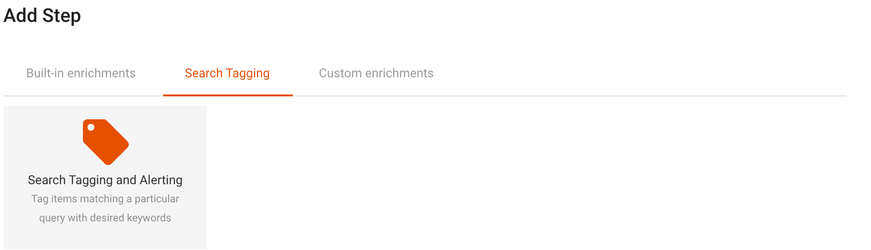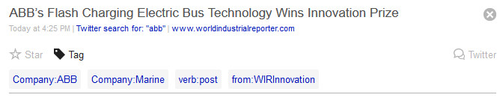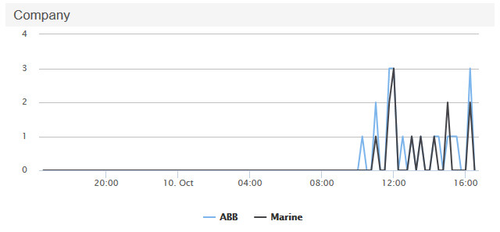Search tagging is an enrichment, used to add tags to incoming items. This way items can for example be assigned a certain product name based on a Smart Filter match or a company name based on a full text search result.
Table of Contents
| Table of Contents | ||||
|---|---|---|---|---|
|
Using Search Tagging
Search tagging is fully configurable in the user interface. The following sections describe the process to set up search tagging. Search tagging is especially useful in dashboards, where it can be used in the charts to display distribution of results.
Preparation
On the Search screen, construct the query that will serve as a basis for your tagging. This can include Smart Filters, filter drill-down options, full text search terms, etc.
...
Once you are happy with the result, copy the query from the search field.
Configuration
Then open the Enrich screen and create a new enrichment by pressing "New Enrichment".
...
Save the enrichment and ensure that search tagging is present in the workflow(s) that you require. In the Enrich screen, select "Pipeline Workflows" and edit the relevant workflow(s), by clicking "edit":
If the "Search Tagging and Alerting" step is not present, add it by clicking "Add Step" and selecting this step:
Once saved, all new items passing through this workflow will be tagged with the given keyword(s). Add the "Search Tagging and Alerting" step to additional workflows if you require.
Using the API
The Enrichments API allows creating, updating and deleting of search tagging. In the API search tagging has the type keyword.
Caveats
Asynchronous Processing
Search tagging, especially when used with Smart Filters, can be a resource-intensive process. For that reason, this step is run asynchronously in the Pipeline. As a result items that are searchable and displayed may not yet have their search tags applied. See the Filtering step for details on this behavior.
Historical Tagging
From the moment a search tagging has been set up it applies to all new items. All items that are already in the index are not processed at that time. Please contact Squirro Support if you need to tag existing items.
Recursion and Ordering
Ordering of search taggings in a project is not guaranteed. But it is still possible to chain search tagging rules as the tags are processed twice.
...