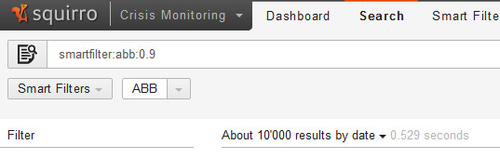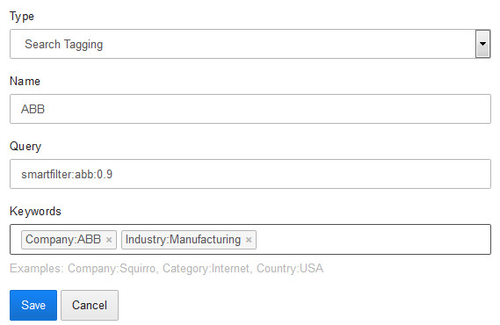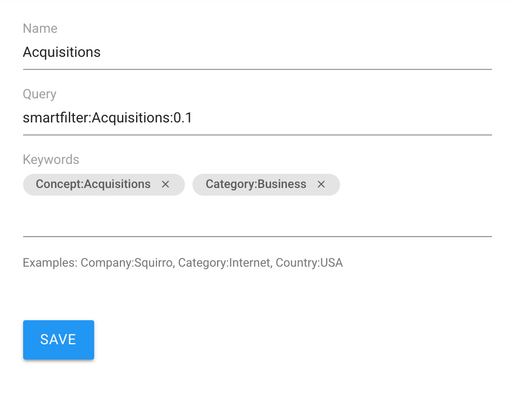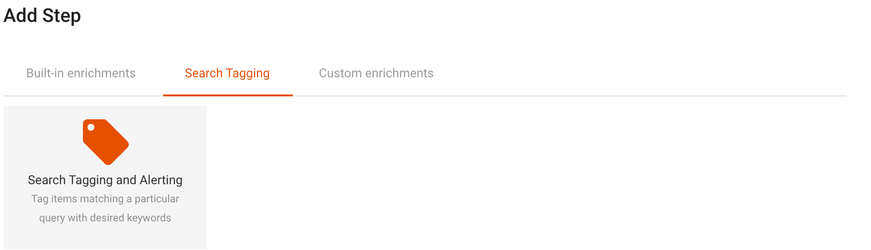Search tagging is an enrichment, used to add tags to incoming items. This way items can for example be assigned a certain product name based on a Smart Filter match or a company name based on a full text search result.
...
On the Search screen, construct the query that will serve as a basis for your tagging. This can include Smart Filters, filter drill-down options, full text search terms, etc.
Once you are happy with the result, copy the query from the search field.
...
- Enter a descriptive name, such as "ABBAcquisitions".
- Paste or formulate the query
- Enter the keyword to be assigned to each item that matches the query. This is a keyword and value separated by colon. Multiple such combinations can be separated by commaentered by hitting the Enter key between each entry.
After saving the enrichment all new items Save the enrichment and ensure that search tagging is present in the workflow(s) that you require. In the Enrich screen, select "Pipeline Workflows" and edit the relevant workflow(s), by clicking "edit":
If the "Search Tagging and Alerting" step is not present, add it by clicking "Add Step" and selecting this step:
Once saved, all new items passing through this workflow will be tagged with the given keyword(s). Add the "Search Tagging and Alerting" step to additional workflows if you require.
Using the API
The Enrichments API allows creating, updating and deleting of search tagging. In the API search tagging has the type keyword.
...
From the moment a search tagging has been set up it applies to all new items. All items that are already in the index are not processed at that time. Please contact Squirro Support if you need to tag existing items.
...