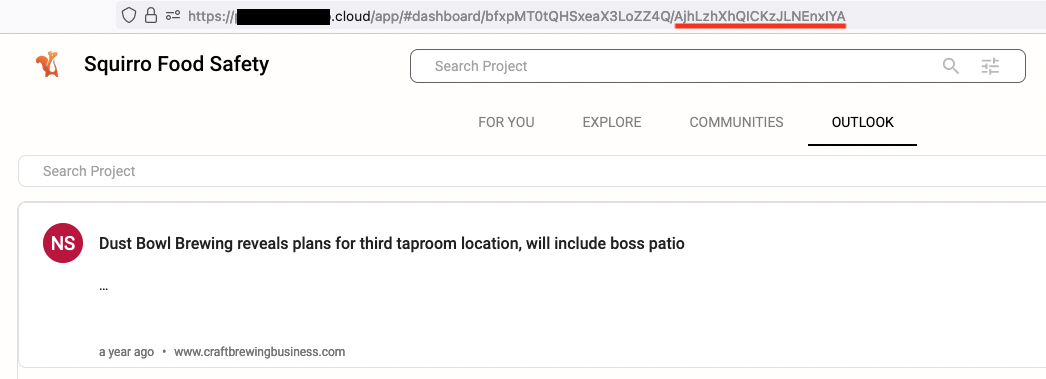...
Navigate to the Server space and click on Microsoft Outlook in the sidebar navigation.
Fill out the form with the following values:
Autodiscover Metadata Endpoint:
For a Office 365 setup use the value
https://outlook.office365.com/autodiscover/metadata/json/1/.For an on-premises installation the value is usually
https://<exchange_server>/autodiscover/metadata/json/1/. Autodiscover for Exchange describes ways how this address can be obtained.
Project Identifier: paste the identifier of the Squirro project that should be exposed. This can be found in the Setup space under Settings.
Dashboard Identifier: navigate to the dashboard that will be embedded in Microsoft Outlook. The dashboard identifier is the 22-character value after the last slash in the address bar.
In the screenshot below it is the part underlined with the red line:Press Save Configuration to store the configuration values.
After saving the manifest.xml download link becomes available. Download the file or copy the URL to that file to be prepared for the next step.
...
Register Manifest
For users to be able to use the Outlook integration, the manifest needs to be registered in Office 365.
...