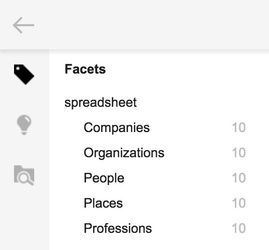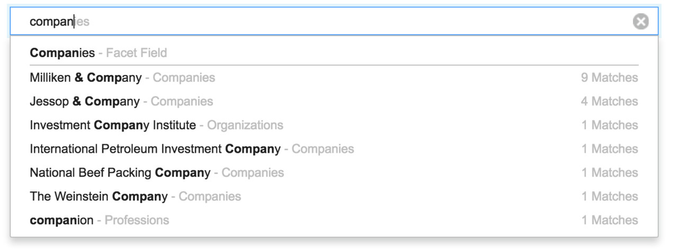...
...
...
...
...
...
...
...
...
...
...
...
| Excerpt |
|---|
Facets offer a range of customizations when setting them up. This page describes how to configure and manage facets using the squirro user interface. If facets are managed by the squirro dataloader, consult the dataloader configuration documentation here |
Table of Contents
| Table of Contents | ||||
|---|---|---|---|---|
|
Data Modelling
A big part of a Squirro integration is to think about how to model the data in Squirro. This is covered in the separate section Data Modeling.
...
There are a number of ways to create facets in a project:
From data: the easiest way is to simply specify a facet value when uploading data.
Enrichments: similar to loading from data, enrichments can just set a facet value where needed.
Manually: a facet can be configured up-front, before loading data. This is mandatory for more complex facets.
| Note |
|---|
The following names are reserved names and cannot be used for facets:
|
| Note |
|---|
Facet names cannot contain the |
...
The example below shows a database record which stores an email, along with which fields can be added as facets within the item.
title | sender | recipient | timestamp | body | attachments |
|---|---|---|---|---|---|
Congratulations! | John Smith | David Green | 2016-08-12T09:15:44 | Hey David, Just heard the good news! Congratulations on the promotion. Best, John | none |
Title | |
Body | |
Added as Facets |
In general, the reason for adding these additional fields as facets, is to allow a user to search and find other documents which share similar attributes, such as (in this example)
The same sender or recipient
Messages sent around the same time
Messages which included the same attachment
Facets within an item
Within a squirro item, facets are stored within the field 'keywords'. Within the keywords field, each facet is represented by a key-value pair. The name of the facet used in the squirro index serves as the key, and the value is represented by a list of values which that facet has. It is important to note that facet values are always stored as a list, even if only a single value is present.
...
| Code Block |
|---|
# INVALID example item['keywords']['Multiple Offices'] = 'no' |
Configuring Facets Manually
Manually creating a facet is mandatory for any non-string data types. For some more advanced settings you should also create the facets up front.
Within a squirro project, facets can be created and configured from the Facets Page of the project. To get to the facets page, click on "Data" in the top bar, then select "Facets" in the column at the left.
...
From this page, facets can be both created and configured manually. To create a new facet, select the blue "Add Facet" button in the top right of the facets page. On this page, the main properties of the new facet can be set. These properties include:
Title - The display name of the facet.
Name - The name of the facet within the elasticsearch index and on the API level (Permanent once created).
Type - The data type of the facet {string, int, float, datetime} (Permanent once created).
Group - The group of which the facet is a member.
See "Facet Properties" below for a full list of configurable facet properties.
...
These capabilities are exposed in two additional ways:
Data Loader facets to declare the facets in the context of loading the data.
Facets API to programmatically manage these settings.
Deleting Facets
In an existing project, individual facets can not be deleted. This is due to the underlying index format, which has no ability to remove index fields - nor change their data type - once they are allocated.
When you need to delete a facet or change the data type, there are two ways of addressing this:
Create a new facet and hide the old one. In this case re-use the display name (which does not have to be unique) and simply hide the old facet from users by using the
Visibleproperty.Reset project. This is a feasible approach, if you can easily recover the facet definition and data, e.g. by rerunning a data loader import job.
Facet Types
A given facet can store data in any one of the following formats:
Data Type | Example | Notes |
|---|---|---|
string | "Squirro" | The default data type for new facets. Can be used to store any sequence of characters. |
int | 37 | Used for storing numeric values (integer and floating point). Both facets can be used for performing comparison-based searches ( value >= 10 ) Facets with int or float data types are often treated differently by widgets, and can enable new functionality such as aggregations |
float | 12.955 | |
datetime | 2016-08-12T11:31:50 | Date/time values. Follows Squirro's standard date and time format. Squirro assumes this to be in UTC time zone. |
geo_point | "47.37,8.54" | Used to store geographic coordinates, format of field is "latitude,longitude" |
| Note | |
|---|---|
| icon | false | title | Changing the Facet TypeThe data type of a facet can not be changed after the facet is created. This is due to the same reason that prevents deleting of created facets. See Deleting Facets above for how to work around this. |
...
Toggling whether a facet is visible or not can be done through the UI from the data → facets screen.
...
Unchecking the box "Visible" will remove the facet from the search screen, and will no longer make the facet available for use in widgets. Additional properties can be modified by clicking the edit button at the right side of each facet listed
...
The screenshots below show the difference between facets with no display names set, and the same facets with display names set.
Group
Facets can be placed into groups for organizational purposes. On the search screen, each facet within the group will appear nested within the group name.
...
Searchable
Making a facet searchable enables full text search of the facet values.
...
The screenshots below show the difference between having the typeahead setting enabled and disabled for a facet "Companies".
...
Enabling typeahead requires that the facet also be searchable.
...
A facet that is not analyzed
can be used for a match
can be used for aggregations
can not be used for sorting
can be used for keyword count
Facet Value Formatting
It is possible to format the values of numerical and date facets to be displayed in the dashboard widgets.
To do so, one can define the facet formatting screen in the Facets management section of Squirro.
Numerical facet formatting (int, float)
...
The string defined in 'Format' section will be used to display the facet values in Dashboarding. Any string can be used to that purpose, and a preview of the formatting is visible to the right of the format input field.
...
"Date" Type facet formatting
...
To format facet values containing dates (and times), Squirro offers three formatting options, defined in the Facets configuration screen.
Each option is accompanied with a preview of the resulting formatted value.
The separate page Format Strings documents this Moment datetime format string.