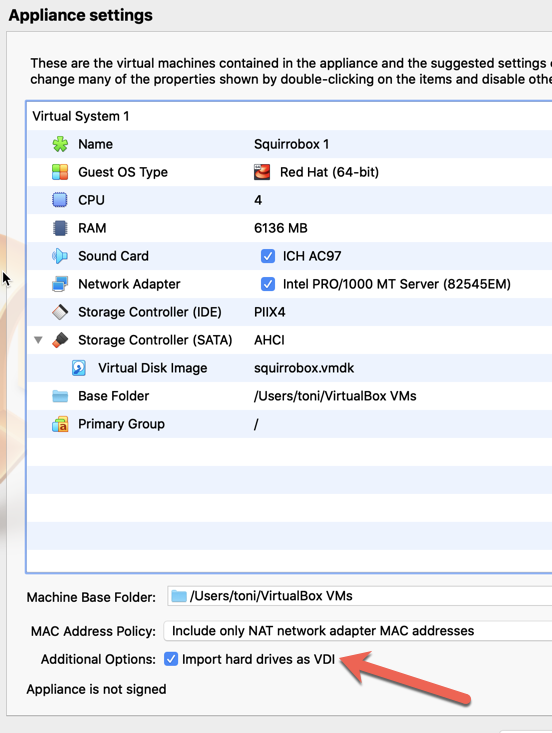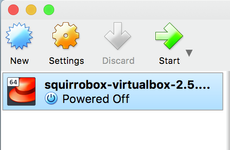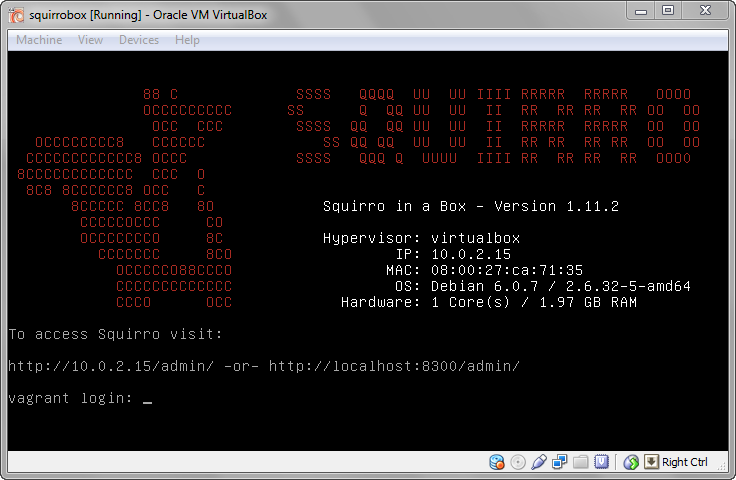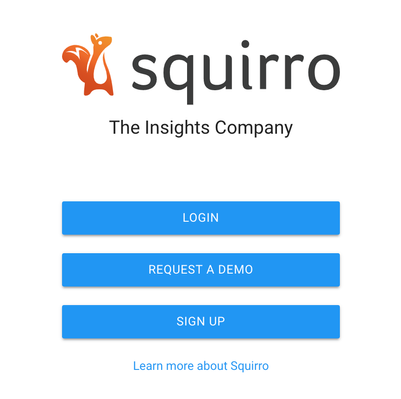Setup on VirtualBox
Crashes with Virtualbox 6.1.4
Please note: We got a report that the Squirro virtual appliance can crash with the latest version of Virtualbox. (Kernel panic, Page fault, failure to boot). We had some success in mitigating this by changing the CPU acceleration in Virtualbox from Standard to KVM and by disabling the option "Nested Pages". We do not know how widespread this issues is and if its a defect from Virtualbox or if its a hardware issue. If you encounter this issue as well, please contact us on support@squirro.com
Table of Contents
Prerequisites
You will need a computer with virtualisation enabled. See the VirtualBox website for supported operating systems.
Download
You can download the VirtualBox image for Squirro in a Box from the /wiki/spaces/BOX/pages/2949127 space (requires a license).
VirtualBox Setup
Squirro in a Box is a virtual image that is launched within VirtualBox.
If VirtualBox is not yet installed, go to the VirtualBox download page, download the latest version, and install it. Consult the VirtualBox User Manual if you encounter difficulties during installation.
Load Squirro in a Box Image
- Extract the downloaded Squirro in a Box ZIP file (called squirrobox-virtualbox-nnn-yyyymmdd-os.ova where nnn is the Squirro version number, os is the operating system and version.
- Open the .ova file to open it in Virtualbox.
- Note: On Virtualbox 6.1.x you must uncheck this box when prompted:
- Note: On Virtualbox 6.1.x you must uncheck this box when prompted:
Once the folder is added to VirtualBox, squirrobox-virtualbox-nnn-yyyymmdd-os should appear in the list of virtual boxes, as shown in the example screen shot.
Start Squirro
Start the squirrobox machine by selecting it in the list and either clicking the Start button or choosing Machine -> Start from the menu.
After the squirrobox machine is fully started, you will see a login prompt with a text version of the Squirro logo, as shown in the following example.
If you don't need access to the server and just want to use Squirro, minimize this window and keep it running. You can safely close the window (select "Power off" option) when you shut down your machine.
Go to http://localhost:8300 in your browser and create an account by clicking "Sign up":
You may initially see an error in your browser. This is because it takes a minute or so for the services to start up. Try refreshing the page after a minute.
If you need access to the server (VM) itself, contact Squirro for the credentials.
Network Troubleshooting
In case your machine does not get an IP address (which could be the case in a restricted network setup), you need to configure networking in VirtualBox.
First go to Host Network Manager (in Global Tools) and Create a network. Just leave it at the default setting.
Then, go to your virtual machine settings, select the Network tab and configure two adapters. The first adapter would be attached to Host-only adapter with name vboxnet0, or the one you've just created in the Host Network Manager. The second adapter you attach to NAT.
After that, restart your machine and it should get an IP address. With the default settings you should be able to access the machine at http://192.168.56.101:81/app. If not, check what IP address was assigned to your machine.
Also try disabling the firewall on your virtual machine. On a RHEL7 machine, it can be disabled by using sudo service firewalld stop