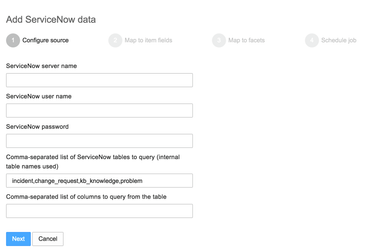...
Before setting up the Squirro Service Insights integration, you need access to a Squirro installation with a valid license.
Contact SquirroSquirro on support@squirro.com to start the process of setting this up. ( Patrice Neff - this support page requires me to login to Atlassian first - intended? )
Once installed, you will receive the following information from Squirro:
- Base URL of the Squirro installation
...
- Login email
- Login password
- Identifier of the Squirro project
...
- Dashboard ID for the ticket 360º view
- Dashboard ID for the power search
- Dashboard ID for the anomaly detection
- Squirro authentication secret
Installation
Follow this process to set up Squirro Service Insights for ServiceNow.
...
- Log in to Squirro. Use the base URL, username and password that were provided by Squirro for this.
- Select the Data tab.
- You are now presented with the five data sources, one each for Incidents, Problems, Change Requests, Knowledge Base and Configuration Database.Open up each of the data sources in turn by selecting Edit:ServiceNow data source. Hover over the data source and on the right side click edit.
- The ServiceNow data connector configuration opens up:
- On the initial step (Configure source) enter the ServiceNow endpointserver name, and the username user name and password of the indexer user. Do not change the other two values (table name and columns).
- Press Next. If an error message appears, it is because Squirro can not connect to ServiceNow with the provided configuration. In that case verify the server, user name and password again.
- Go through the process until the last screen by pressing Next. Do not make any changes to the values.
- On the last screen press Save & Run Next to save the changes and index the data.Repeat this for all other data sources as well.
- Once complete, switch to the Search tab. Confirm that the data has been indexed.
...