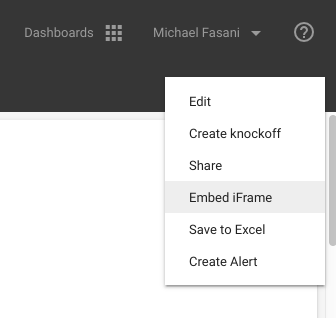| Excerpt |
|---|
Squirro dashboards can be embedded into other web applications or even desktop software. The basis for this is the iFrame technology. |
...
| Table of Contents | ||||
|---|---|---|---|---|
|
Embedding Dashboards
To embed a dashboard into a 3rd party application select the dashboard in the user interface. On the right-hand side open the menu and select "Embed iFrame" or "Share Dashboard". The only difference between the two commands is that "Embed iFrame" will generate the full HTML code for an iFrame, while "Share Dashboard" simply returns a URL to use. That URL can be used for embedding, or it can simply be shared in chat apps, email, etc.
If you select the "Automatically login into this account" checkbox, a token will be generated and appended to the dashboard URL. With this token, anybody will be able to access the dashboard impersonating the current user in read-only mode.
Parameters
The URL generated by the user interface will always embed the dashboard in its saved state. So any dashboard query and time limits configured in the dashboard are applied. These can be overwritten with URL parameters.
For example, the user interface may have returned the following URL: https://squirro.example.com/app/dashboard/OuKRZuhmTXCA0mAfwSVm2g/hMcTiqacTIa0mXYvVh5N9Q
To extend this URL and pass in a custom query, use the query parameter as follows: https://squirro.example.com/app/dashboard/OuKRZuhmTXCA0mAfwSVm2g/hMcTiqacTIa0mXYvVh5N9Q?query=test
Further parameters are added, separated by an ampersand. An example with a query and a token: https://squirro.example.com/app/dashboard/OuKRZuhmTXCA0mAfwSVm2g/hMcTiqacTIa0mXYvVh5N9Q?query=test&token=abc
Parameter Reference
| Parameter | Documentation | ||||||||||||||||
|---|---|---|---|---|---|---|---|---|---|---|---|---|---|---|---|---|---|
| token | Token for authentication. See Connecting to Squirro for how to get this token, though it is recommended to use the "Automatically login to this account" checkbox instead. The token generated with that checkbox will be one that only grants the privileges needed to visit dashboards. | ||||||||||||||||
| query | Items visualised in the dashboard are limited to the ones returned by this query. See Query Syntax for details on what can be included in a query. | ||||||||||||||||
| selection | The query used for the Significant Terms widget. This defines the second result set (foreground set), that the significant term compares to the base result set defined by a query (background set). | ||||||||||||||||
| relative_start | Only return items that were created after this date and time. Uses the relative date and time format. Relative time is a number followed by a unit, for example Valid units are:
| ||||||||||||||||
| created_after | Only return items that were created after this date and time. Uses the standard date and time format. | ||||||||||||||||
| relative_end | Only return items that were created after this date and time. Uses the relative date and time format (see relative_start). | ||||||||||||||||
| created_before | Only return items that were created before this date and time. Uses the standard date and time format. | ||||||||||||||||
| query_params | Query parameters that will be injected into all API requests from the dashboard as template_params. This is a JSON-encoded dictionary of key/value pairs that can be used for query transformation in the Jinja template. | ||||||||||||||||
| chatter_token | A Salesforce.com access token. If the Share on Chatter feature is enabled and this option is set, the Share on Chatter option is displayed in the horizontal result list. | ||||||||||||||||
| chatter_url | A Salesforce.com instance URL used for the share on Chatter function. |
...